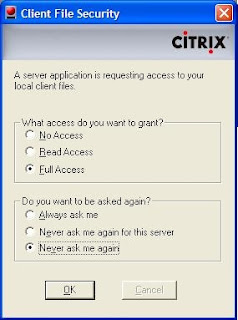Events with ID 333 are added to the System log on Windows server 2003
Cause:
This issue may occur when the Non Paged Memory or the Paged Pool Memory is temporarily insufficient. The system keeps recording such events until the computer is restarted, or the related hive is unloaded, even though the temporary memory insufficiency stops.
As a result users won't be able to access published application and in sometimes unable to access the server via RDP.
Resolution:
Go to the following link to apply the Microsoft Hotfix WindowsServer2003-KB970054-x86-ENU.exe
[Note: To apply this hotfix, the computer must have Windows Server 2003 Service Pack 1 or Service Pack 2 installed.]
After installation you have to enable it by adding following registry value:
Location : HKEY_LOCAL_MACHINE\SYSTEM\CurrentControlSet\Control\Session Manager
Name : RegistryFlushErrorSubside
Type : REG_DWORD
Value : 1 or 2
If you set the value of the RegistryFlushErrorSubside entry to 1, the system only records one event 333 when the temporary memory insufficient occurs. If the value is set to 2, the system triggers a Stop error for diagnostic purpose.
It is recommended to enter the value as 2.
After updating the registry restart the server.